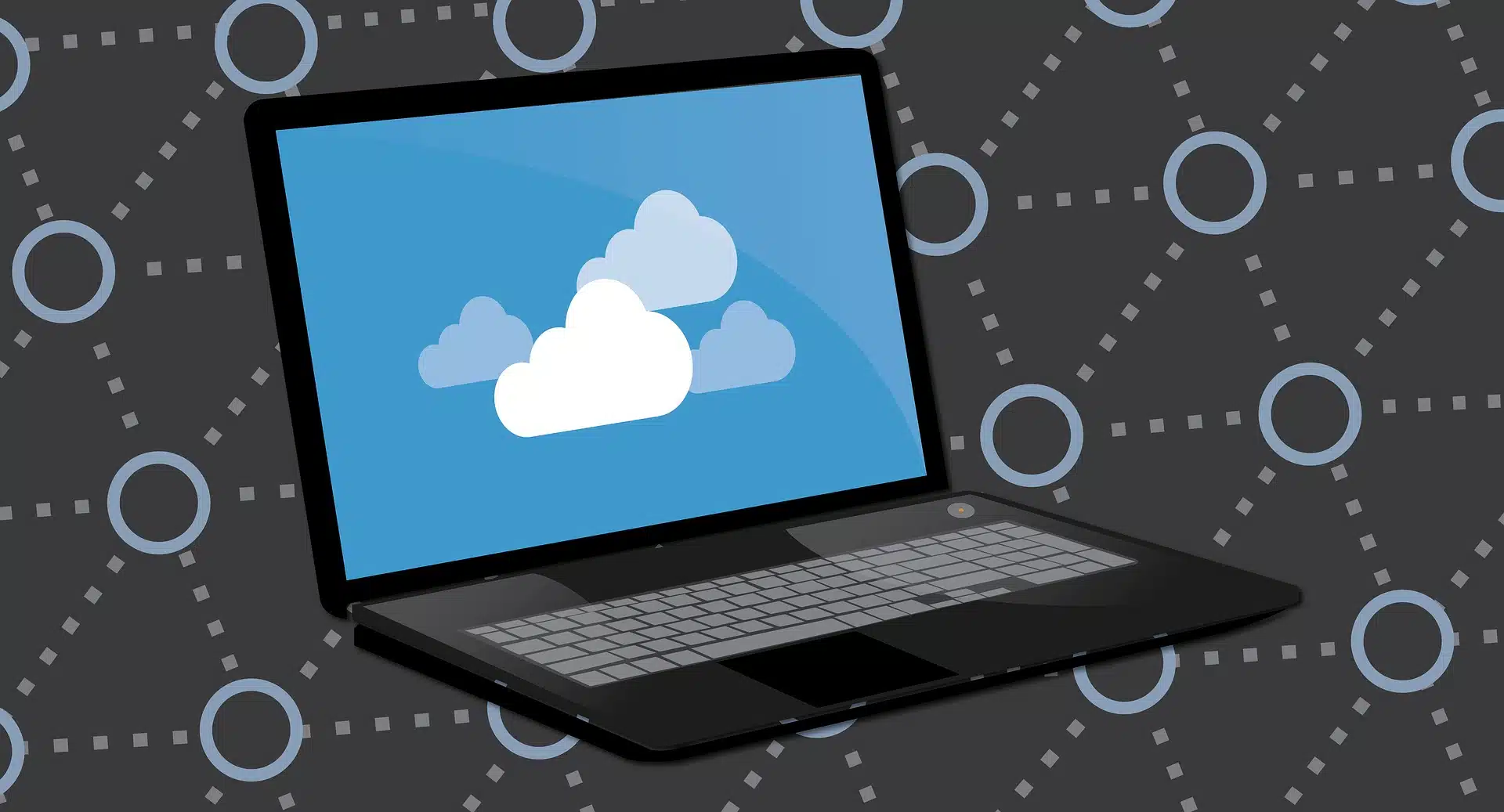
Welcome to your go-to hub for everyday tech tasks and questions! This page provides handy explanations, guides, and info on tools to make your digital life that bit easier. Whether you’re puzzled about data sizes (MB to GB), need to resize a photo, or want step-by-step instructions on how to wall mount a TV, we’ve got you sorted.
Call Us : 1300 600 004
Home » Utilities, How-Tos & Data Conversions
(Note: Technically, 1 GB = 1024 MB, 1 MB = 1024 KB in binary systems, but 1000 is commonly used for simplicity, especially in marketing storage capacity.)
Need to change the size of a picture? Here’s why and how:
Step-by-step instructions for common tasks:
Got a new phone, tablet, or computer? Follow these general steps to set up your device:
Need a hand? Geeks Canberra offers personalised device setup services.
Mounting a TV can help save space and look fantastic, but safety is absolutely crucial (how to wall mount a TV, how to install a wall-mounted TV).
Disclaimer: This is a general guide. Always follow the specific instructions for your TV and wall mount. Incorrect installation can damage your TV, your wall, or even cause injury. Finding wall studs is essential. If you’re unsure at any stage, we strongly recommend getting a professional to do the job. Geeks Canberra offers TV wall mounting services.
These guides cover the basics, but technology can still be tricky. If you need help resizing images, understanding data, setting up devices, or want professional TV mounting, Geeks Canberra is here to help.
Trustindex verifies that the original source of the review is Google. Great service...fixed the problem quicklyTrustindex verifies that the original source of the review is Google. I had an excellent service from Harry (Geeks Brisbane) who came to my home to help me retrieve some lost cryptocurrency. It was quite a difficult job requiring considerable skill and patience. Hats off to Harry who did an exemplary job!Trustindex verifies that the original source of the review is Google. Harry was wonderful and answered all the concerns I had about my computer. He was able to tell me simply what was wrong and offered some great advice for future computer use. He fixed more than one concern and explained as he went. I am very happy with the results. I would definitely use Geeks Brisbane again.Trustindex verifies that the original source of the review is Google. Mark was excellent.Trustindex verifies that the original source of the review is Google. Excellent service. Very friendly and expert techs.Trustindex verifies that the original source of the review is Google. I am very happy to endorse Geeks Brisbane ICT service, they have successfully helped me with a number of Computer and Software tasks. NoelTrustindex verifies that the original source of the review is Google. These guys are really helpful and friendly. Harry was able to get my 10 year old PC temporarily working again. He explained to me the problems my PC was having and how it was likely to happen again. Not only did he get my PC going again he also gave me multiple different option for a replacement PC at affordable prices. Would recommend Harry and his team if you are having problems with your computers.Trustindex verifies that the original source of the review is Google. Excellent service
Fill out the form below and we will contact you as soon as possible!
Fill out the form below and we will contact you as soon as possible!
All Rights Reserved © 2025 ABN: 65 676 034 110 IT CYBERSEC PTY LTD.
Managed by Secure Nerds | Crafted by Sites Crafted | Marketed by SEO Excellence | Supported by Geeks Brisbane